"SYSTEM" showing on screen means that you have in fact put the device into preboot. What exactly are you trying to achieve? Flashing of a modified firmware as an RGN file via Updater.exe is usual reason and if that's what you're wanting then best to load the RGN to Updater first, follow this:
- Load the RGN file to Updater.exe and leave it's GUI open and visible on your computer's screen, ensure to select the Radio Button next to 'USB Device'.
- Ensure the device is fully OFF. If necessary hold the power button down for between 10 and 30 seconds until the screen goes completely blank.
- Plug a 'known-good' USB cable directly into a REAR USB2 port of a desktop PC or a USB2 port of a laptop (no hubs, front desktop ports or USB3 ports).
- Hold device screen firmly in appropriate place while plugging in the cable to the device's USB socket, watch the window adjacent to 'USB Device' for the device details to appear.
- IMMEDIATELY you see the window populated either hit the enter key on your computer or click the OK button on the GUI.
- Keep holding the device screen firmly until the flash finishes or at least until to you see 'Loader' or 'Software Loading' (or similar) appear on the device screen.
Welcome guest, is this your first visit? Click the "Create Account" button now to join.
Results 1 to 10 of 65
-
24th February 2020, 12:19 PM #1Junior Member


- Join Date
- Mar 2016
- Location
- Germany
- Posts
- 9
- Rep Power
- 0
 No pre-boot mode possible on DriveSmart 50 LMT-D 5 ?
No pre-boot mode possible on DriveSmart 50 LMT-D 5 ?
I cannot get this unit in pre-boot mode.
What happens is the following:
- I power on the unit.
- I put one finger on the G-A, another one above.
- The unit blinks the word “system” a few times.
- Next, the unit displays the word “loading…” a few seconds.
- Finally, the unit starts, but in the normal way.
Can anyone tell me what I’m doing wrong?.gif)
Thanks for any help !
-
25th February 2020, 03:40 AM #2

-
25th February 2020, 12:47 PM #3Junior Member


- Join Date
- Mar 2016
- Location
- Germany
- Posts
- 9
- Rep Power
- 0

Your kind answer helps me tremendously, Butters, and I thank you very much.
Indeed, my intention is to modify the firmware. I had achieved this a year or 2 ago on my 64s and was able to load maps so I’m interested to try the same thing on the DriveSmart 50 LMT-D 5.
I’m not there yet: I’ve been reading this forum for about 2 days and still can’t understand how to reliably produce and patch a suitable RGN file:
• I did find the original firmware file DriveandDriveSmart40_50_590.gcd (thanks to [Only registered and activated users can see links. ]).
• I understood I’d need the HWID number however none of the methods [Only registered and activated users can see links. ] appeared to work on my unit.
• I found the tools I probably need (RGN_Tool.exe and Updater.exe) but ignore how to perform the patch I need.
I’m clearly not the smartest member of this forum…
Any further advice would be most welcome and appreciated.
-
25th February 2020, 10:51 PM #4

The best way for Drive Series is the method "1" described in that thread. Connect your DS50 to a computer (or just browse a backup if you have one) and look for the file named GarminDevice.xlm in the device's Garmin folder. Open the XML in a text reader or web browser and look for "PartNumber>006-Bxxxx-00</PartNumber>". The four numerals after B are your HWID.
RGN_Tool and Updater respectively convert the GCD file to an RGN file and allow that firmware RGN to be flashed to the device in preboot. However the fw_all.bin (main system firmware) component of the file needs to be modified/patched using an application called "Universal Firmware Patcher" so that the device will accept unlocked detail maps for areas other than it's original factory entitlement. Search for that name or by it's alternate name "IMGPatcher" but ensure you get latest V2.20.
If you've done fw patching before with GPSMAP64 you'll be able to do it again with the DS, the difference is only that the 64 may not have had to be initially flashed by RGN in preboot but could be done with a GCD file even initially. For your DS50 with GVS/GSV protection you must flash initially with an RGN in preboot mode, later updating method is the same with both devices simply using a patched GCD file.
-
26th February 2020, 03:22 PM #5Junior Member


- Join Date
- Mar 2016
- Location
- Germany
- Posts
- 9
- Rep Power
- 0

Many many thanks for walking me through with this Butters!
I understood meanwhile that I need to follow a procedure that looks like this:
- Determine HWID as explained (it is 2267).
- Download latest version: DriveandDriveSmart40_50_590.gcd.
- Use RGN_Tool and convert GCD to RGN.
- Rename resulting file to: 226701000590.rgn
- Use Updater.exe to flash RGN in preboot mode.
- Use IMGPatcher_2.20 to patch fw_all.bin
- Update this fw_all.bin
Your previous advice made me succeed in the above steps 1 to 5. So far so good!
Now, for the last 2 actions I am stuck with two questions I did not manage to find an a clear answer for on GPSPower:
- I got the IMGPatcher_2.20, but I have no idea where to get or how to produce the fw_all.bin file
- I am not sure which program to upload it with after patching.
Apologize for being a persistent nuisance... at least my unit is functioning ok so far! :-)
-
27th February 2020, 04:49 AM #6

The fw_all.bin is a component of the GCD or RGN firmware file and is the only component patched when you patch a GCD file anyway. Just follow this:
- Open the IMGPatcher then follow the first line in the GUI window ("Drop your ....etc." ignore the second line about adjusting the firmware version, that's not needed when flashing with an RGN file which is what you'll need to with your device).
- Once you have DriveandDriveSmart40_50_590.gcd loaded (it doesn't need to be renamed to GUPDATE.GCD but you can if you want to do so) the application will immediately start processing the file and create a new file in the same directory (folder) as the original one, it will have '_Patched" added at the end of the file name.
- Load the patched GCD file into RGN_Tool.exe then press the "RGN" button (middle of the 3 adjacent to File Drop Zone), it will prompt you to save the new RNG file but first override the default name to 226701000590.RGN only before saving in a suitable location.
- Open Updater.exe by draging 226701000590.RGN onto it's icon or Updater.exe itself, select the Radio Button next to "USB Device" and leave the GUI open and visible on your desktop.
- Ensure the device is fully OFF. If necessary hold the power button down for between 10 and 30 seconds until the screen goes completely blank.
- Plug a 'known-good' USB cable directly into a REAR USB2 port of a desktop PC or a USB2 port of a laptop (no hubs, front desktop ports or USB3 ports).
- Hold device screen firmly in appropriate place while plugging in the cable to the device's USB socket, watch the window adjacent to 'USB Device' for the device details to appear.
- IMMEDIATELY you see the window populated either hit the enter key on your computer or click the OK button on the GUI.
- Keep holding the device screen firmly until the flash finishes or at least until to you see 'Loader' or 'Software Loading' (or similar) appear on the device screen.
Your device should now be patched to accept unlocked maps. Provided you don't load original firmware again, in the future you can simply load a patched GCD rather than having to use an RGN and Updater.exe to uprade to a new firmware version.
Ask before proceeding if anything is unclear and please be aware that as i have no control over how you do this in practice that you must assume all risk. The directions i've given you are as correct as they are detailed however.
-
27th February 2020, 12:19 PM #7Junior Member


- Join Date
- Mar 2016
- Location
- Germany
- Posts
- 9
- Rep Power
- 0

Dear Butters, I followed your instructions … and they did the trick! My unit works like a charm! I am very happy!!
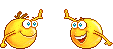
Many thanks for having taken your time to explain this is so much detail.
I made a copy of this tread here for safekeeping and future reference.
Many many thanks, once again!

-
13th August 2021, 11:51 PM #8Member +


- Join Date
- Feb 2019
- Location
- Romania
- Posts
- 34
- Rep Power
- 0

Hi RaoulK, how did you get into preboot mode on DriveSmart 50? I have a DriveSmart 50 LM and I can't get preboot mode at all.
Last edited by Boki; 14th August 2021 at 09:30 AM. Reason: approved
-
14th August 2021, 10:58 PM #9

If the device is bricked then follow Post #6 in detail. If it's not bricked then first ensure that it's in Mass Storage Mode because you cannot attain preboot in Media Transport Protocol: [Only registered and activated users can see links. ].
If preboot is totally unattainable it may be possible to still flash it using SD card text commands and BIN files. Additonally to the info in your other post [Only registered and activated users can see links. ], tell us precisely in fine detail what all your previously actions were and provide links or attachments to files/firmware you've used in manipulations. It's particularly important you supply the the dezl 580 firmware used.
-
15th August 2021, 08:38 PM #10Member +


- Join Date
- Feb 2019
- Location
- Romania
- Posts
- 34
- Rep Power
- 0

Hi Butters, the device is not bricked. When I turn it on, the logo appears and then an image of a PC and a GPS connected to it appear on the screen. If I connect it to the PC when it is turned off, the device starts with the image described earlier, partially enters the MTP in the sense that Windows sees it and a window with folders and files appears, but the .System and .Spotlight-V100 folders cannot be seen, although the setting for hidden files and folders to be visible is checked. Garmin Express and WebUpdater also see the device, but Total Commander and RMPrepUSB do not see it. If I start it from the button, then I quickly connect it to USB, enter normal MPT and this time the PC can see the hidden files and folders and Total Commander and RMPrepUSB see it. I formatted it with RMPrepUSB in several ways, but in vain. The boot sector remains untouched, and in RMPrepUSB it always appears up, at Drive, Garmin dezl System. I also tried with SD card which I copied in Garmin\Updater\2826\ the files 0E.bin, 7F.bin, 9E.bin, Ldr.bin and update.txt, but it does not start 'loader'. When creating the GarminCure3 file I used an rgn file, dezl 580 (2826), version 4.



 Likes:
Likes: 
 Reply With Quote
Reply With Quote




Bookmarks