Clear Flash tool
source
Code:Please Login or Register to see the links
Clear Flash toolNote: This FAQ applies only to devices that connect to TomTom HOME.
If one or more of the following errors occurs, there may be too many files in the flash memory on your navigation device:
The settings are not saved when you restart your navigation device.
You cannot activate the map on your navigation device, even though you have a valid product code.
You have to enter the passkey every time you connect your navigation device to your mobile phone.
To fix the errors, you must run the TomTom Clear Flash tool. This tool clears the flash memory on your navigation device.
Select your operating system:
Windows
To download and install the TomTom Clear Flash tool on your navigation device, follow the steps below.
Note: The download steps apply to Internet Explorer 8. The download steps may be different if you are using another browser.MAC
- Download the TomTom Clear Flash tool: Note: The download procedure applies to Microsoft Internet Explorer 8. The download procedure may be different if you are using another browser.
- Click the Download button.
- Click Save.
- Select the Desktop and click Save again.
- Click Close.
- Connect the navigation device to the computer:
- Turn off the device.
Note: If the device is connected to the computer, for example for charging, disconnect the device.- If the device uses a memory card (SD card), insert the memory card into the device slot.
- Connect the device to the computer.
- Switch on the device. The computer detects the device.
- Run the TomTom Clear Flash tool:
- Double-click the file clear_flash.exe, which you can find on your computerís Desktop.
- B. Select the language. Read the Licence Agreement, then select I Agree. Click Continue or
.
- Install TomTom Clear Flash is already selected. Click Continue or
.
- Click Continue or
.
- Click
again to start the installation.
When the installation has finished, the message Installation complete is displayed.- Click OK or
.
- Click
again.
Note: The Clear Flash tool requires Rosetta on Intel Macs and is not compatible with Mac OS X Lion.
To download and install the TomTom Clear Flash tool on your navigation device, follow the steps below.
- Download the TomTom Clear Flash tool: Note: The download procedure applies to the Safari 5 web browser. The download procedure may be different if you are using another browser.
- Click the Download button.
The file clear_flash.dmg is downloaded to your computer and a Finder window showing the downloaded files opens.
[Only registered and activated users can see links. ] TomTom Clear Flash tool for Apple Macintosh (DMG)
Tip: If the Finder window does not open, you can check the download location in your browser's preferences. For Safari, click Safari in the menu bar then click Preferences.... The location where downloads are saved is listed under the General tab.- Connect the navigation device to the computer:
- Turn off the device.
Note: If the device is connected to the computer, for example for charging, disconnect the device.- If the device uses a memory card (SD card), insert the memory card into the device slot.
- Connect the device to the computer.
- Switch on the device. The computer detects the device.
- If TomTom HOME opens, click and hold the HOME icon in the Dock, then choose Quit to close it.
- Run the TomTom Clear Flash tool:
- In the Finder window showing the downloaded files, double-click the application TomTom Setup.
- If you see a warning message, click Open.
- Select the language. Read the Licence Agreement and select I Agree. Click Continue or
.
- Install TomTom Clear Flash is already selected. Click Continue or
.
- Click Continue or
.
- When the installation has finished, the message Installation complete is displayed.
- Click OK or
.
Welcome guest, is this your first visit? Click the "Create Account" button now to join.
Results 1 to 10 of 20
Thread: TomTom Clear Flash Tool
-
27th November 2010, 03:09 PM #1pietuGuest
 TomTom Clear Flash Tool
TomTom Clear Flash Tool
TomTom Clear Flash Tool
If you are having one of the problems below, it could be that there are too many files in the flash memory on your device so download and install this tool to clear the flash:
- You have start-up or freezing issues issues
- Your device runs slow or sluggish
- You are unable to activate the map on your TomTom device even though you have a valid product code.
- You have to enter the passkey every time you connect your TomTom device with your mobile phone.
- Your settings are not saved when you turn your TomTom device on and off.
To fix these problems, download and run the TomTom Clear Flash tool.
[Only registered and activated users can see links. ]Last edited by biggerdave; 1st February 2025 at 03:56 PM. Reason: rev link/attachment
-
2nd January 2012, 05:23 PM #2
 Tom Tom Clear Flash tool
Tom Tom Clear Flash tool

You have to navigate to get to the good.
Galaxy S5 Kitkat 4.4.2 / Nuvi1200->1250 / Nuvi3790T->34xx / Nuvi 2200 / Nuvi 66 / Oregon 600
-
1st March 2012, 10:19 AM #3Junior Member


- Join Date
- Feb 2012
- Location
- BG
- Age
- 48
- Posts
- 2
- Rep Power
- 0

Hi, I have a problem with my TT Go 730. Automatically nivagates menus!! Seems to sense a touch near the blu arrow. Can you help me?
-
1st March 2012, 10:34 AM #4

Dust under the edge of the screen surround. Use a thin card under the edge all the way round?
Please do not post "thanks" but use the "reputation" star(*) bottom/left or "like" bottom/left buttons S i m p l e s
S i m p l e s 
PS If you find any dead links on MY posts please pm me & I'll try to fix/reload
-
1st March 2012, 10:42 AM #5Junior Member


- Join Date
- Feb 2012
- Location
- BG
- Age
- 48
- Posts
- 2
- Rep Power
- 0
-
1st March 2012, 11:35 AM #6
 Please do not post "thanks" but use the "reputation" star(*) bottom/left or "like" bottom/left buttons
Please do not post "thanks" but use the "reputation" star(*) bottom/left or "like" bottom/left buttons S i m p l e s
S i m p l e s 
PS If you find any dead links on MY posts please pm me & I'll try to fix/reload
-
1st March 2012, 11:48 AM #7

This is definately a digitiser problem.
If the cleaning does not help check the digitiser before you order a new one off Ebay (only a few bucks).
There are different models available and the sellers always claim they fit, so check the picture if the cable lenght and location match with your digitiser
-
16th June 2012, 04:42 PM #8Junior Member


- Join Date
- May 2012
- Location
- England
- Posts
- 8
- Rep Power
- 0

Can anyone help with a freezing problem please?
Start 20, bog standard unit running 840.2562 UK maps. (bought for 20 pounds)
After turning on you set it up, and every time it gets to the set clock page it freezes when you press 'done'
After several seconds it reboots, and continues in this loop.
I have tried the V9401 hacked navcore, I've connected to Home and it upgraded to 9.02.
I have tried the flash clear tool some 10 times.
I've formatted the internal memory (both FAT and FAT32)
I have tried newer maps and the newest maps.
And any combination of all the above!
The maps patch, the system patches and everything seems fine, but when you disconnect and reboot it freezes at the set clock page.
Any idea's?
Thanks, Bob.
-
16th June 2012, 04:56 PM #9

The Start 20 device is (meant to be) running navcore 10 or 11 and is basically un c r a c k a b l e see [Only registered and activated users can see links. ]
How did you manage to connect this to your PC to add patched navcores/maps etc?
Are you SURE it's a Start 20?
If it's a Start (non 20/40 etc) then try [Only registered and activated users can see links. ]Last edited by biggerdave; 16th June 2012 at 05:03 PM.
Please do not post "thanks" but use the "reputation" star(*) bottom/left or "like" bottom/left buttons S i m p l e s
S i m p l e s 
PS If you find any dead links on MY posts please pm me & I'll try to fix/reload
-
24th July 2012, 07:07 PM #10Junior Member


- Join Date
- May 2012
- Location
- England
- Posts
- 8
- Rep Power
- 0

UPDATE::
I've been in touch with Tom Tom Support and had the following, which didn't work and still gave me the screen freeze/reboot at the set time setting.
Might be of use to someone?:--
This issue can be caused due to some corruption in the application software.
We need to remove the application first and then reinstall a new application via TomTom HOME.
To do this please follow the steps mentioned below:
STEP 1 - Backing up your TomTom device.
- Click ‘Manage my device’ in TomTom HOME and select the ‘Items on device’ tab
- Select ‘Maps’ and ‘Postcodes’
- Click ‘Copy items to computer’
- Close HOME
STEP 2 - Delete the Application from device
- Connect the device to the computer and open TomTom HOME
- Go to Manage My Device
- Click 'Items on my device'
- Select the 'Application' and click 'Remove items from device'
STEP 3 - Delete the Applications from the computer
- Go to Manage My Device
- Click 'Items on computer'
- Select the 'Applications' (there may be more than one)
- Click 'Remove items from computer'
STEP 4- Check the device memory for errors:
Windows:
- Click Start > (My) Computer > right-click on the icon for the TomTom device
- Click Properties >Tools tab.
- Under Error checking click Check Now. Tick both boxes and then click Start
Mac:
- Go to Applications : Utilities : Disk Utility
- Select the device / memory card in the left pane and then click Repair Disk
STEP 5 - Re-download the Application
- Go to Update My Device
- Select the 'Application' (it may be pre-selected)
- Click on Update and install
- Repeat this process until no more applications are offered.
I look forward to hearing from you soon.
Please let me know have you made any progress or not.
-=-=-= END MSG -=-=--=



 Likes:
Likes: 
 Reply With Quote
Reply With Quote




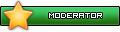



Bookmarks